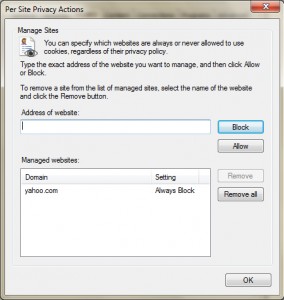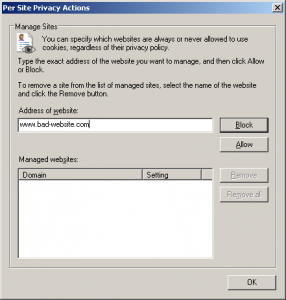Website Blocking is one of the best deals to avoid unwanted website that appear as pop-ups, harmful or phishing websites and can be also used in parental control reasons. Though some software are available in the market to do this job, why spend bucks while it can be done easily without using any special software. Here are the ways to block website-
Blocking website by modifying host file:
Websites can be blocked by modifying the host file. The hosts file location is different in many operating systems. Location of the files in some of the operating systems are given below
Windows NT : %SystemRoot%\system32\drivers\etc\Windows 2000 : %SystemRoot%\system32\drivers\etc\Windows XP : %SystemRoot%\system32\drivers\etc\Windows 2003 : %SystemRoot%\system32\drivers\etc\Windows Vista : %SystemRoot%\system32\drivers\etc\Windows 7 : %SystemRoot%\system32\drivers\etc\Mac OS X 10.2 or newer and iOS : /private/etc/hostsUnix, Unix-like (AIX, HP-UX, IRIX, Linux, Minix, Ultrix etc) , POSIX : /etc/hostsAndroid : /system/etc/hostsSymbian OS 9.1+ : C:\private\10000882\hosts
Open the host file with notepad and you can see some website which are already present containing the IP in prefix. For example “127.0.0.1 tonec.com”. Now just add another line with the same IP and the website you are going to block. Save the file and the work is done, now it’s impossible to open the blocked website from your IP.
Blocking websites in Internet Explorer (Avant, Maxthon)
Although IE losing its popularity many people still use IE and other browsers based on IE engine. To block the websites in Internet Explorer follow these steps
- Open Internet Explorer, go to Tools-> Internet Options
- Move to “Privacy” tab in and click on “Sites” button
- Now type the website you wish to block and click on “Block”.
Blocking websites in Firefox (Epic browser, SeaMonkey, Flock)
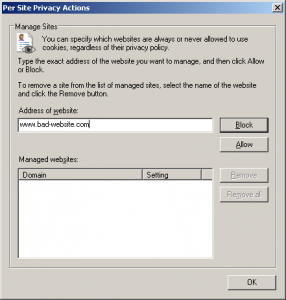
Firefox is popular web browser with its great stability and ability to extend its features by installing add-ons. To block the websites in firefox you can go for “BlockSite” add-on which offers a flexible method.
- Once installed this add-on open “Blocksite preferences”
- Add the website you wish to block, the nice feature is that you can use wildcards to block the sites, for example using *game* will block all the websites which consist “game” in its domain name.
- Set the password to Blocksite the same dialog box to prevent other from modifying your settings. Finally hit “OK” button.
Blocking websites with BlueCoat k9 Web Protection

K9 is known as the best security system to get protected against the harmful resources in the world of internet which is absolutely free. Blocking the website by using k9 setup console is the most effective way. Here’s how to block the website using k9 setup console-
- Open the BlueCoat k9 from start menu
- Go to “Setup” by specifying your password
- Click on “Web site Exceptions” button and type the website you wish to block in “Always Block” input box then click “Add to list”
- Finally securely log out from k9.